
Here is the thing no one tells you about cloud storage. Even the safest cloud service is not magic. It is still run by people, hardware, and companies that change their terms, merge, or shut down. That is why you should always have more than one backup.
Think of it like insurance for your insurance.
Cybersecurity experts have one simple rule for keeping your files safe: Three copies, on two types of storage, with one kept off-site.
Here is how that works for family photos and videos:
That last one is your safety net. It protects against problems you cannot predict — things like accidental account deletion, service outages, or even a cloud company quietly changing its policies.
Every major provider, from Apple to Google, has had outages. In 2022, Google Photos users briefly lost access to years of pictures due to a sync issue. In 2023, Amazon Drive (the service linked to Amazon Photos) was discontinued entirely. These moments are rare, but they prove a point: convenience does not equal permanence.
If your photos exist only in the cloud, then you are trusting that one company to safeguard everything forever. That is too much power to hand over, even to a tech giant.

Google provides a dedicated service called Google Takeout for exporting data from all of its products.
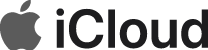
The method for downloading an entire iCloud Photos library depends on the device being used.

Amazon Photos does not offer a simple, one-click “download everything” tool like Google Takeout. The process is more manual and can be cumbersome for large libraries.
Keep it in a separate location from your main computer like in a fireproof safe, a desk drawer, or even with a trusted family member.
Once a year, repeat the export. Replace the old drive copy with the new one. This habit protects you against corrupted files or cloud policy changes.
Here is the part that separates the “I’ll get to it later” crowd from the “it is already done” crowd.
Cloud exports are massive, often hundreds of gigabytes. On cable Internet, downloading or re-uploading that much data can take hours or even days.
With fiber Internet, downloads and uploads are symmetrical and ultrafast. A 100 GB export that could take eight hours on cable can finish in under fifteen minutes on fiber.
When it is that fast, there is no excuse not to do it.
Backing up your cloud backups is not about paranoia. It is about peace of mind. Treat it like renewing a passport or checking your smoke detector batteries. Once a year, you make sure your family’s digital history still exists in more than one place. Technology can fail. Fiber and good habits do not.