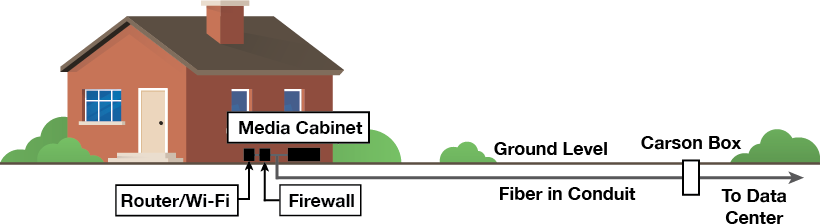
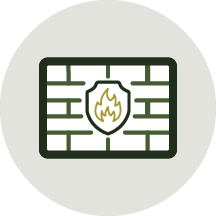
HFN is a switched network. It is comprised of multiple network switches across three community data centers serving connectivity to the community. Each switch has 24 ports serving network connectivity to 24 locations, or homes. The Internet portal, or gateway, HFN installed in your home is a fiber optic switch without a firewall. It is important to note that users who share the same switch can see each other's unprotected systems and devices, and possibly files and folders on your unprotected computers.
To prevent unwanted sharing, install a personal firewall or combination firewall and router. Your firewall should go between the HFN gateway/switch and your inside network. All outgoing Internet traffic should pass through your firewall before it reaches the HFN switch.
Firewalls protect you from viruses, malware and hacking, and routers allow for better controls, wireless, and customization of your personal network. These devices can keep people outside your home from getting into your computers and devices without your permission. While no equipment or software can offer 100% protection, a firewall is a basic security feature for all networks. HFN can assist with selecting and configuring your firewall and router. This is the best way to ensure your Internet is secure.
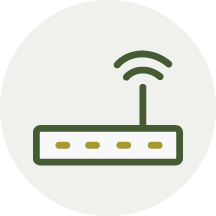
A router, or network traffic router, connects the single Ethernet cord coming from your HFN gateway with all your computers and devices. Routers are essential, and we have a dedicated page explaining how best to implement them in your network under The Importance of Home Routers. Many HFN homes feature in-wall Ethernet cabling with room outlets. They look like oversized telephone jacks. You can plug your computers or devices into any of these outlets. Alternatively, you can connect a Wi-Fi router to any outlet. Please note that all in-wall Ethernet outlets were installed by the developer and not HFN, and therefore are maintained by the home or business owner.
Wireless Wi-Fi routers are increasingly popular and necessary. Fewer and fewer devices have Ethernet ports. Most smart home devices and digital assistants are wireless. Be sure to install a gigabit class wireless router that will not slow down your network. Your Internet speed can only be as fast as your slowest device or connection. Large homes and businesses might need a gigabit range extender to get full coverage.
With the exception of voice service equipment owned and installed by HFN, anything connected to the HFN equipment portal is the responsibility of the homeowner. HFN does not provide routers or wireless Wi-Fi, however they can be purchased at stores that carries electronic equipment. Before you buy, call HFN customer service to get recommendations about what to look for so you will get the best Internet speed.
To keep your Internet secure, always follow the manufacturer's recommendations when setting up your firewall and router. Always change and personalize passwords. HFN customer support will assist with selecting and configuring your firewall and router. This is the best way to ensure your Internet is secure.
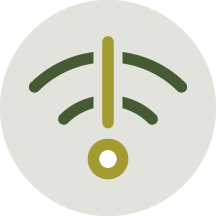
There are also many factors that affect connection speeds such as, Wi-Fi transmit bands, location, number of connections and proximity to other nearby Wi-Fi routers. If you feel that your Internet speed is not as fast as it should be, HFN can remotely test the throughput speed at the data port on the HFN gateway equipment. If the gateway speed is not satisfactory, HFN will make an appointment to troubleshoot the network at your home.
Most often speed issues occur within the Wi-Fi network itself. Rebooting your router and Wi-Fi devices, by turning them off then on, may clear things up.
For the more adventurous, you may be able to speed-up your Wi-Fi by switching to a better broadcast channel. Here is an excellent guide: How to Find the Best Wi-Fi Channel for Your Router on Any Operating System.