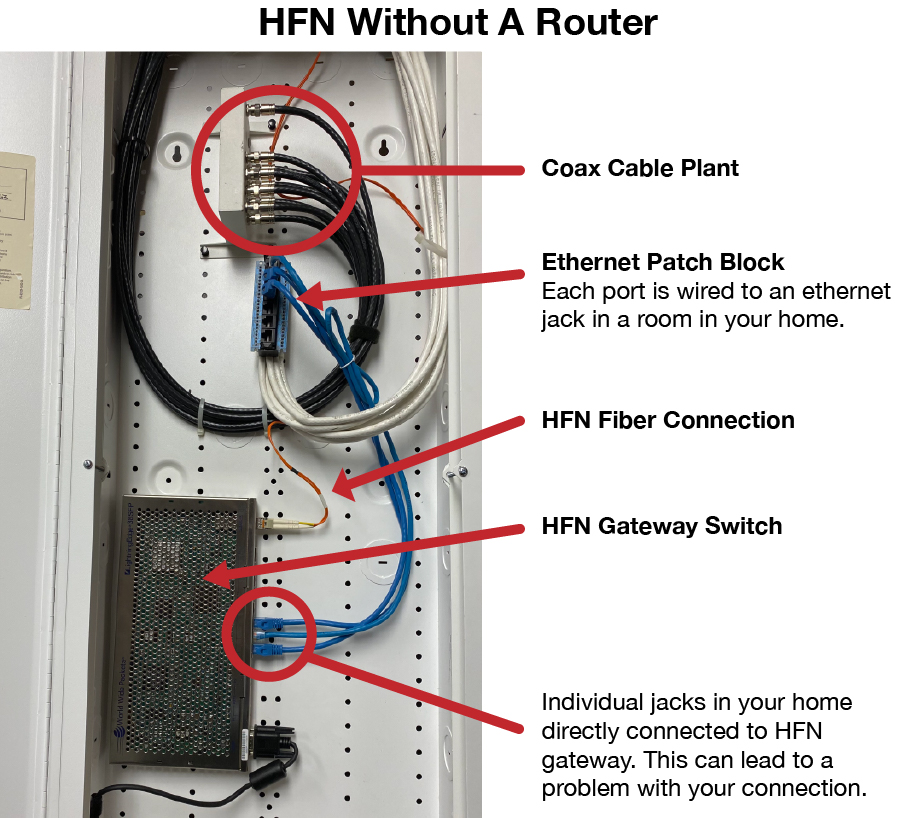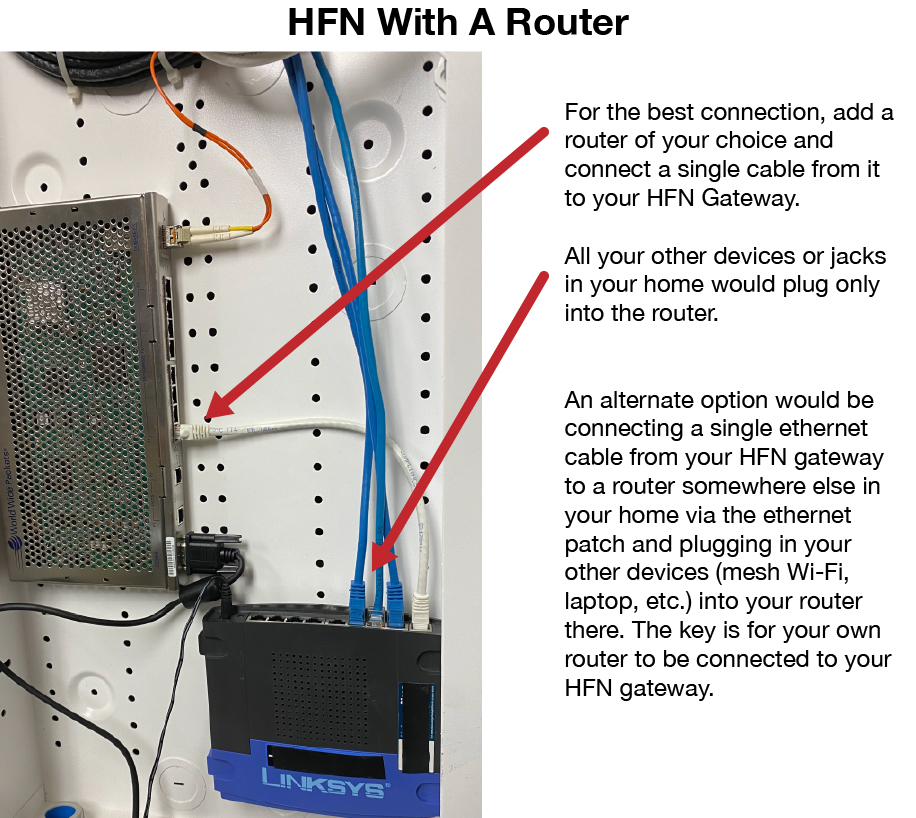New innovative home network devices become available every day, including new Wi-Fi mesh systems, security systems, and other cloud devices. Understanding how best to integrate these new devices into your home network is essential. It is also important to understand how best to connect these devices to your Highlands Fiber Network (HFN) connection so they don't cause an issue with your Internet connection.
As you may already know, HFN is a switched network. This is different than a cable or DSL network connection. The network is comprised of multiple network switches across three community data centers serving connectivity to the community. In the majority of homes, the installed HFN internet portal, or gateway, is a fiber optic switch without a firewall or router. A router connects via a single ethernet cord from your HFN gateway with all your computers and devices. Firewalls protect you from viruses, malware, and hacking, and routers allow for better controls, wireless, and customization of your personal network.
Often, routers come with built-in firewall services, so it's an all "all-in-one" solution. These devices can keep people outside your home from getting into your computers and devices without your permission. Your firewall/router should go between the HFN portal and your home network. All your other home devices should be plugged into or connected to the firewall/router. If one of your home devices plugs directly into the HFN portal, it will not have the same security your all-in-one router offers. The HFN gateway is often installed in a media cabinet and connected to the ethernet jacks throughout your home, so for the best protection, you should make sure to check your media cabinet to confirm the current configuration of your home wiring. Remember, you want your devices behind your router, so in many cases, it is best to install the main router in or near the media cabinet so you can still use all your home wiring.
One of the most important things to keep in mind when installing firewalls and routers is to configure them correctly. Any Wi-Fi device, such as Orbi, Eero, Nest, or other Wi-Fi Mesh devices, must be installed behind a router with a firewall or using the built-in router/firewall services. If they are set up incorrectly, they do not provide the security you expect. For example, if you set up your new mesh Wi-Fi router in what is called "bridge mode," connecting it directly to the HFN portal with no firewall or security precautions, you could be exposing the device and your personal network to others or malicious devices. This could lead to your device becoming compromised. When setting up any new device to upgrade the firmware, it is also important to ensure you have the latest security settings from the manufacturer.

If you encounter an issue with your HFN Internet service, as a troubleshooting step, please connect your computer directly via an ethernet cable to the HFN gateway in your home. This will confirm if HFN service is working for your home and bypasses your Wi-Fi devices and home wiring entirely. If your computer has no issues with the internet using this test, your service is working, and any problem is likely due to one of your personal devices or the setup of your Wi-Fi router. If your service works connected directly, you should consider factory resetting your router or Wi-Fi and reconfiguring it.
HFN has seen some issues specific to mesh Wi-Fi routers misconfigured or in bridge-mode, and in all cases, when bypassed or disconnected, connectivity is restored.
We have also seen when residents move their mesh access points to connect behind a single router rather than connect to the wall jacks directly, Wi-Fi connectivity improves significantly. This is likely due to the Wi-Fi access point device acting as a bridged device rather than being connected to your central router.
Below is an example of your HFN media cabinet. The first image shows how your cabinet may be configured without a router. A router should be added to get the best out of your HFN connection, as shown in the second image. Please note that your specific HFN gateway and cabinet wiring setup may vary.