HFNVoice service is configured directly on the World Wide Packet portal that is in your home media cabinet. This install guide is based on typical portal configurations. Your home may differ in equipment type and arrangement. There are 3 basic options for installing HFNVoice in your home:
To install HFNVoice service, locate your media cabinet and open it.

Warning You must be very careful inside your media cabinet. Do not disturb the fiber optic cables (small orange or yellow cables). Any issues related to damaged fiber optic cable in your home are your responsibility.
In the bottom left cornet of your cabinet, you will see a World Wide Packet portal. Locate the POTS 1 jack on the portal. Some portals look different than the one pictured here, all are labeled, just above each jack. You can plug a phone directly into the POTS 1 jack and your phone service will work to that phone. You can choose to stop here and use the HFNVoice phone services through 1 or more wired or cordless phones. A lot of cordless phones offer multiple handsets with remote charging stations for distributing phones throughout the home.
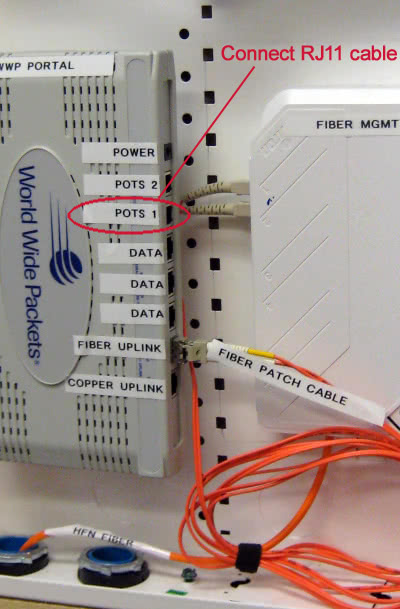
If you are familiar with wiring phones to inside wiring, you can also choose to connect your HFNVoice service to your inside home wiring. To do this, you must disconnect the Qwest wiring (the Top cable in this example), this removes the dial tone from Qwest. You can then plug in a cable that connects from the RJ11 POTS 1 line on the WWP portal to the telephone patch panel. In this example image, this is a 110 type punch down block, you must have a 110 punch down tool to punch down the wires to the next available unused jack. Once this is done, you can then use any regular phone on any regular jack in the home.
